| • |
Login the business domain with your credentials |
| • |
Go to My Connections – Pending Request and "Pending request" screen will open. You will see list |
| |
of all the users who have NOT yet accepted your invitation. |
| |
|
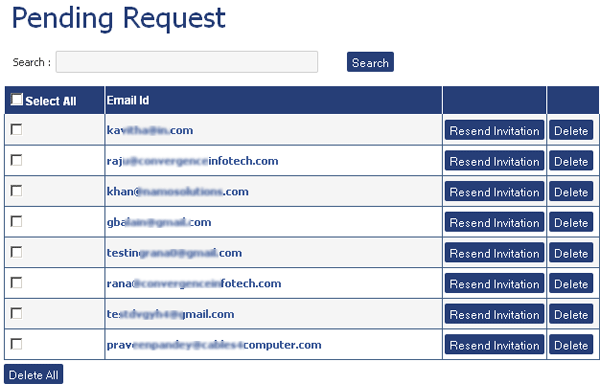 |
| |
|
| |
Resend Invitation |
| • |
Select manually or search the respective email ID you want to resend the invite. |
| • |
Click Resend Invitation. You will be notified for successful reinvite on the top of the list . |
| |
beneath the search window |
| |
|
| |
Delete Pending Request |
| • |
Select manually or search the respective email ID you want to resend the invite.. |
| • |
Mark the check box of the User ID you want to delete. And click Delete. |
| • |
Or Select multiple user Ids and click “Delete All” to delete them at one go |
| |
|
|
| |