| • |
Explore various categories for the most suitable templates. Select any newsletter template |
| • |
Choosen template will be redirected to it Editable Mode, where you can change the Images and the text |
| |
like show in the below screenshot. |
| |
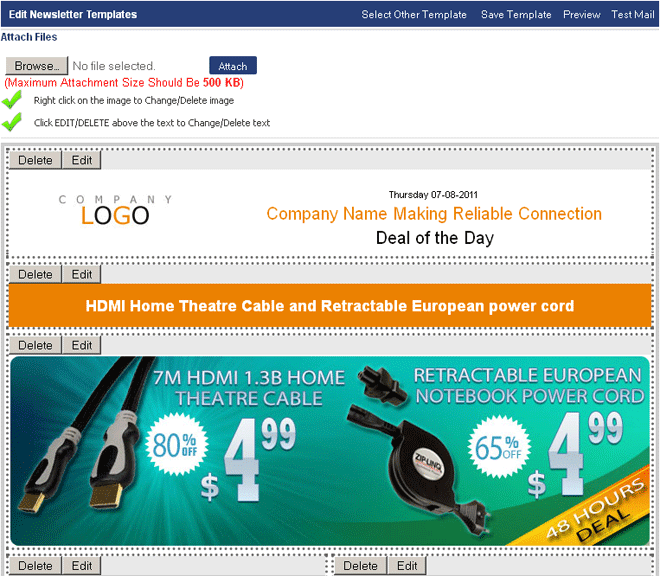 |
| • |
Click on Edit button on each section to edit the content, or click Delete to remove the complete section from the template. |
| • |
You can also Drag and Drop each section independently and Inter change the sections as per your requirement |
| • |
You can attach any documents along with this Newsletter |
| • |
After making all the change click on Save Template button on the top Menu of this template. |
| |
|
| |
All The Above 3 options has footer like as showen in the below picture, where you can |
| • |
Select one of the following options: Save to Drafts/Send Mail/Schedule Delivery. |
| • |
Click on ‘Save to Drafts’ to save the email. You can modify and send the drafts whenever you wish to. |
| • |
Click on ‘Send Now’ to deliver the email immediately. Or use ‘Schedule Mail’ to choose a future date and time for your broadcasts. |
| • |
You can also quickly sent a Test Mail to check the newletter preview to any test email ids before sending a blast. |
| |
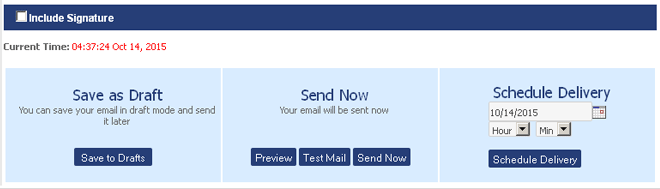 |